Export and import workflows feature is available from FlowMattic version 1.4.0. With this feature, you can easily migrate your workflows from one site to another or import in the same site to clone your workflow.
Exporting Workflows
To export any workflow, just click the download icon in the actions column on Workflows admin screen. Once you click the icon, your workflow will be exported in JSON format.
While exporting the workflow, the captured data from all the steps is removed as it increases the file size if one of the step has a large captured data. You can re-capture the data in each step once you import the workflow.
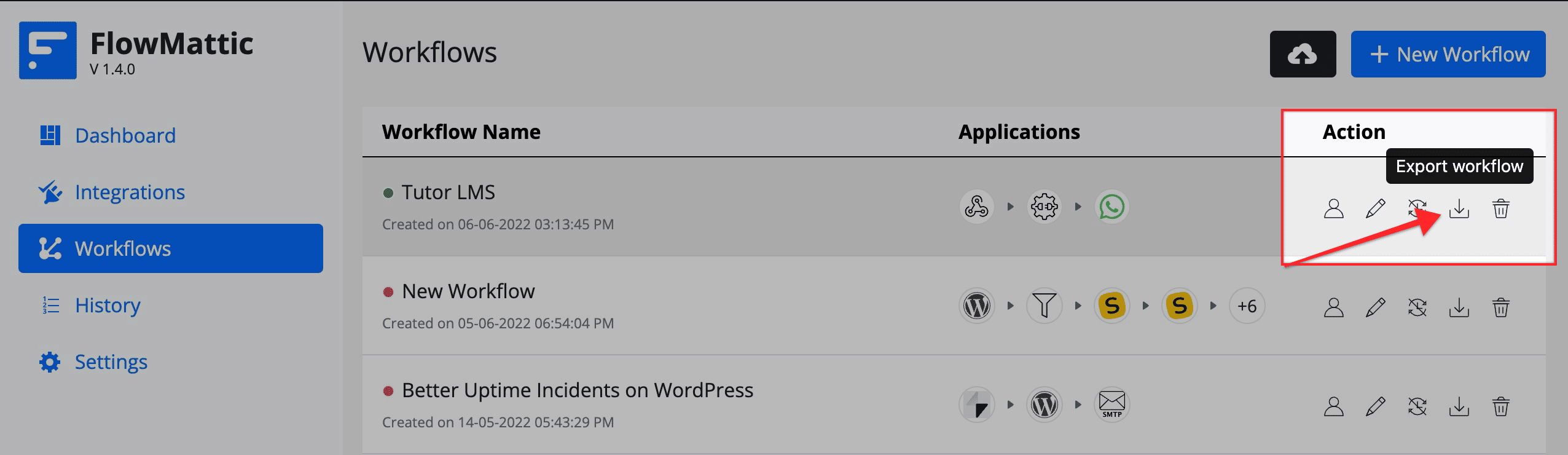
Importing Workflows
Once you have your export file ready, you can import the workflow to any site you want, or to the same site to clone the workflow.
To import the workflow, click the upload icon before the the New Workflow button.
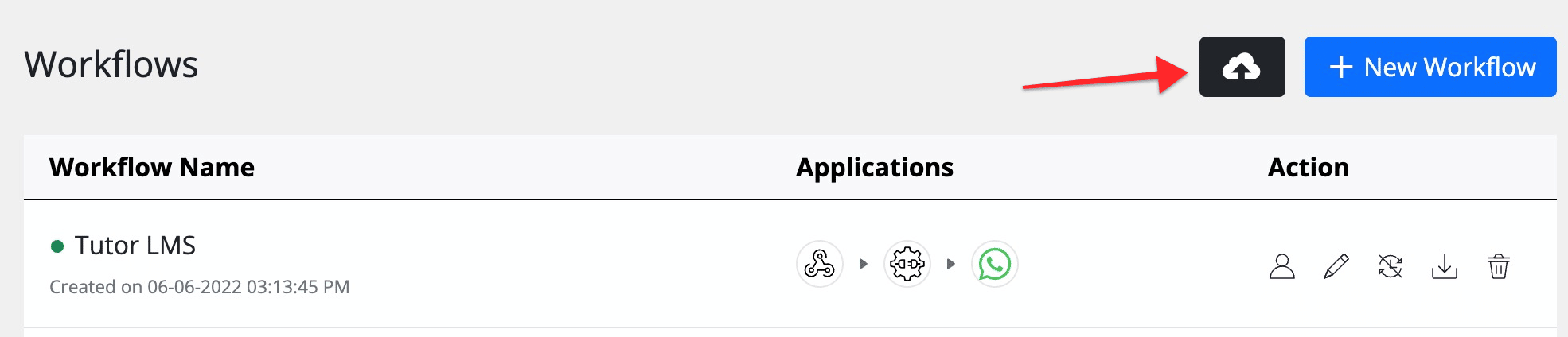
This will open a popup and ask you to upload your JSON export file.
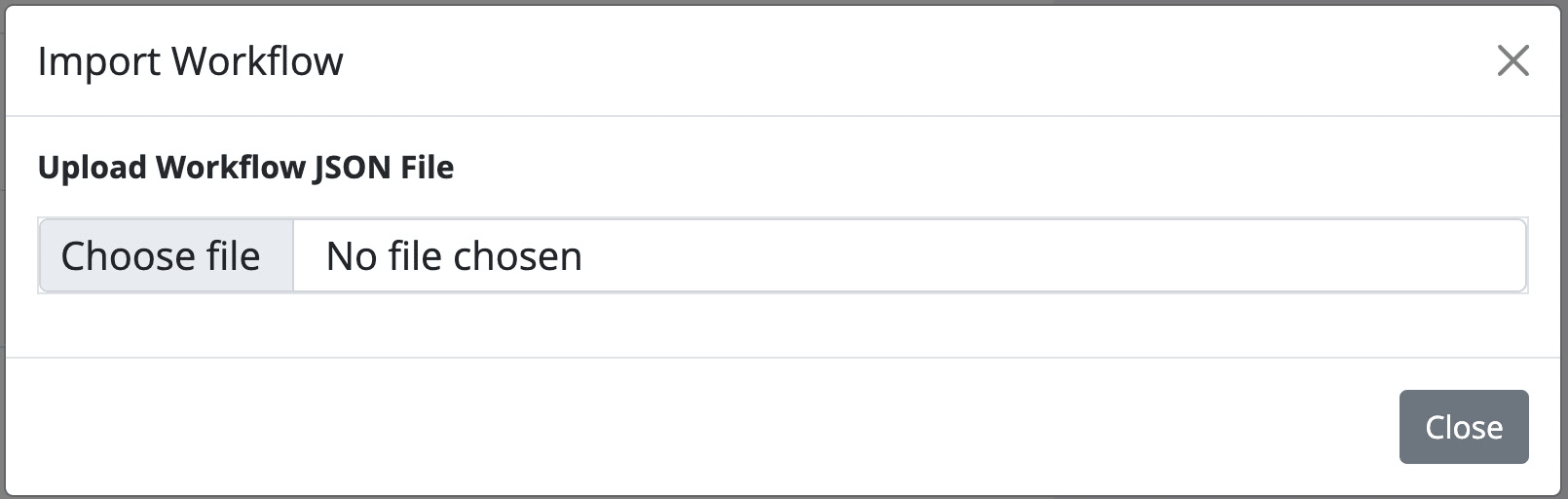
Once you choose the file, the import process start automatically. The importer will read the JSON file without uploading it to your server, and only send the contents of the JSON file to process the workflow import.
If you upload any wrong file accidently, the system will automatically check it and shows a warning message -
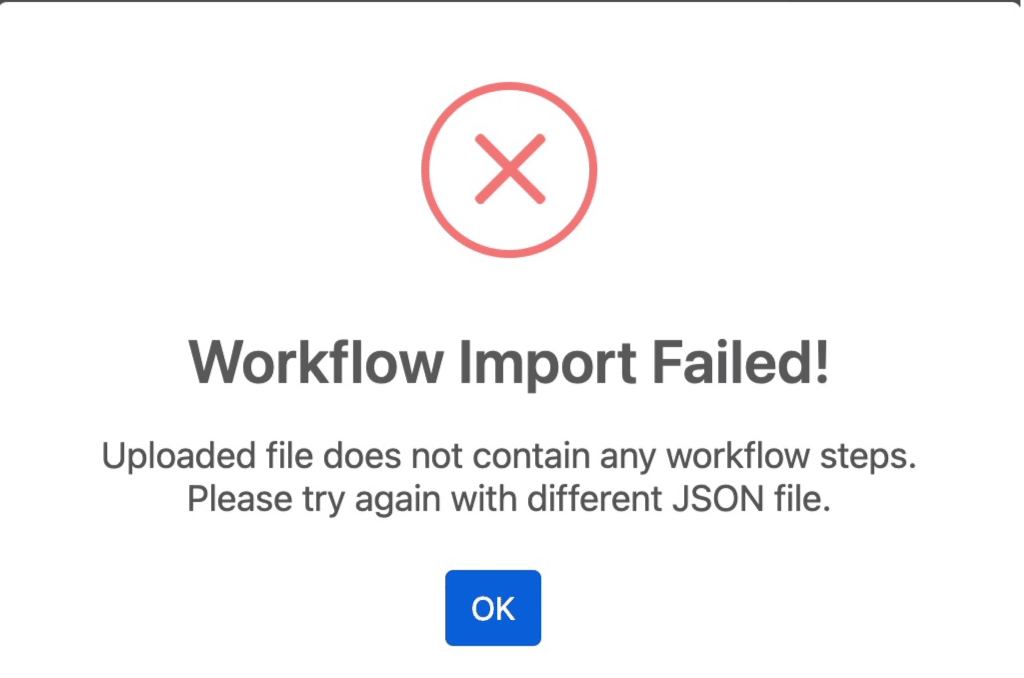
If everything is right and you've uploaded the correct export file, the workflow will be imported and you'll receive a success message -
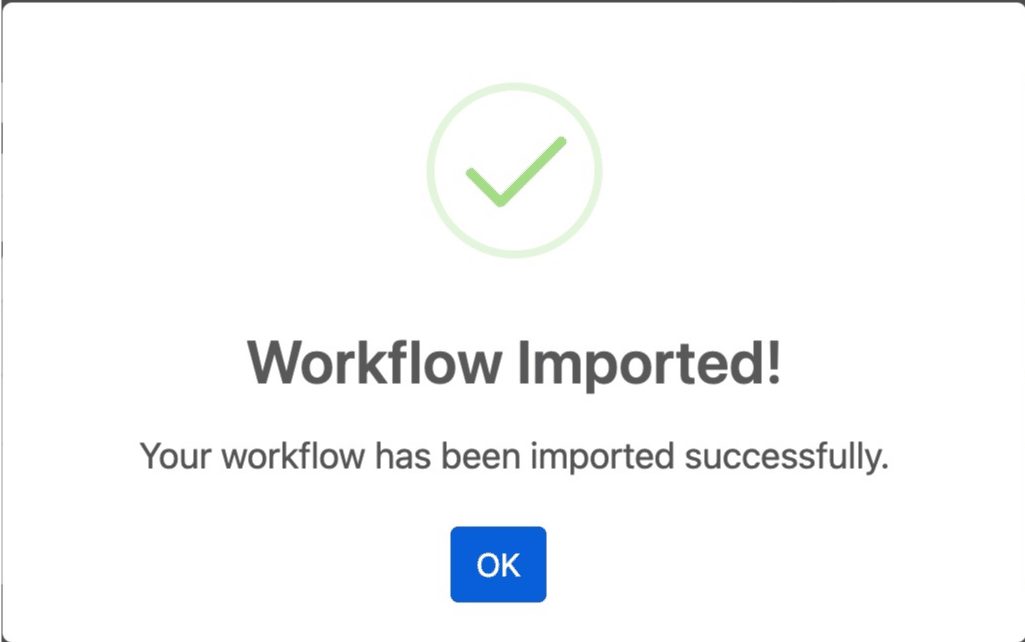
The imported workflow status will be switched to Draft by default to avoid any conflict with the active workflows. You can edit the newly imported workflow, check the settings, do a save and test action once for each step to confirm and then enable the workflow.